
The Apple iWatch offers a built-in feature that simplifies the process of taking screenshots. Enabling this feature only requires a few simple steps. Here’s how to capture a screenshot on an Apple Watch.
How to activate the screenshot feature on an Apple Watch
To take a screenshot on an Apple iWatch, you need to enable the feature, which you can do directly from your Apple Watch.
Go into the iWatch’s settings and select general, then scroll to screenshots. Toggle on the enable screenshots option.
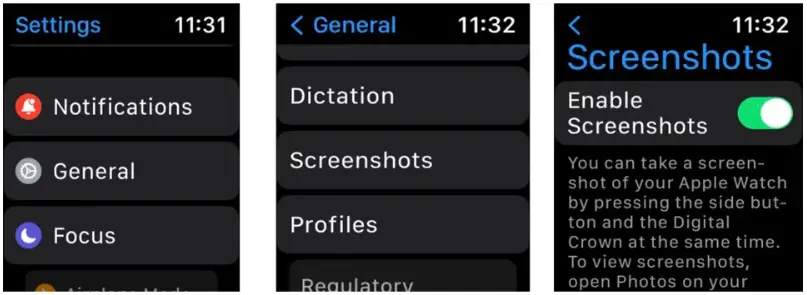
How to activate screenshot feature from an iPhone
You can also use your iPhone to set up the screenshot feature for your Apple iWatch. To do this go to the Watch app, select general and scroll down to toggle the enable screenshots option.
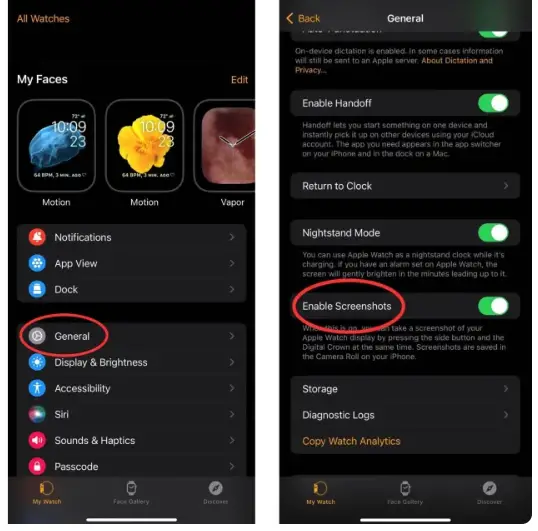
How to take a screenshot on the Apple iWatch
To take a screenshot on the Apple iWatch, press the Digital Crown and the side button simultaneously. They will go right to your Photos library.
How to view Apple Watch screenshots
You can locate screenshots from your Apple iWatch in the Photos app on your iPhone. They are categorized under media types within the screenshots folder. If you wish to view these screenshots directly on your Watch, you can synchronize the album from your iPhone to display them on your watch. To do this, open your Watch app, navigate to Photos, select photo syncing, and then tap “sync album” to link the album of your preference.
That’s it! You’ve successfully taken a screenshot on your Apple Watch.



