
Let’s delve into the common challenges often faced when dealing with QR codes during eSIM activation. It’s important to highlight that these issues may also occur in cases of manual eSIM installation using the SM-DP+ Address and Activation Code.
eSIM Cannot Be Added / This code is no longer valid Error
The error message usually means that the QR code you are trying to use to install an eSIM has already been used or has expired, provided that you’ve properly scanned it.
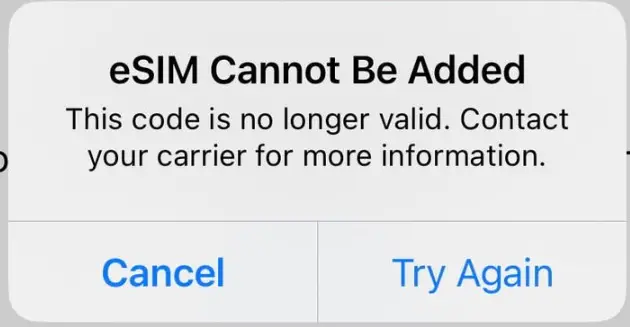
It’s crucial to grasp that, in the majority of instances, a single QR code has a one-time use. Even if you halt the eSIM activation/installation midway, it’s probable that the QR code will become unusable. This security measure is in place to deter any unauthorized attempts to replicate or misuse the same eSIM profile.
For this reason, it’s advisable to refrain from deleting an installed eSIM unless you are absolutely certain that it is no longer needed.
How to fix?
Well, there is no immediate fix when the QR code becomes no longer valid. In this situation, you should reach out to the service provider who issued the QR code and request a new one.
But please keep in mind that whether they can issue a new code or not often depends on their specific policies and the terms of service.
Cellular Plans from This Carrier Cannot Be Added Error
When you encounter the message mentioned above, indicating that you cannot install an eSIM (unable to add a Cellular Plan), it usually indicates that your iPhone (or iPad) may be locked to a specific carrier.
What is carrier-locked?
When an iPhone (or iPad) is carrier-locked, it means that it’s tied to a specific mobile network carrier, normally the carrier that sold the device, and it can’t be used with any other carrier without being unlocked first.
For instance, if you bought an iPhone that is carrier-locked to AT&T, you would only be able to use it with an eSIM or SIM from AT&T. It wouldn’t work with an eSIM or SIM card from T-Mobile, Verizon, or any other carrier.
How to check whether it’s carrier-locked?
Here are the simple steps to check if your iPhone is locked.
- Open the Settings on your iPhone
- Tap on “General”
- Tap “About”
- Scroll down to the “Carrier Lock” row. If you see a message like “No SIM restrictions” that generally means it’s unlocked. If you see anything else, it might be locked to a specific carrier.
How to unlock
Because only the carrier to which your iPhone (or iPad) is locked has the capability to unlock it, you’ll need to reach out to them and make a formal unlocking request. This process might take a few days to be finalized.
It’s important to note that some carriers mandate a specific waiting period after the device’s purchase before they will grant an unlock request.
Alternatively, there are third-party services that claim to offer phone unlocking for a fee. However, these services can be precarious and are generally not advised unless you’ve conducted thorough research on the service provider, are aware of the potential risks involved, and have confidence in their trustworthiness and dependability.



