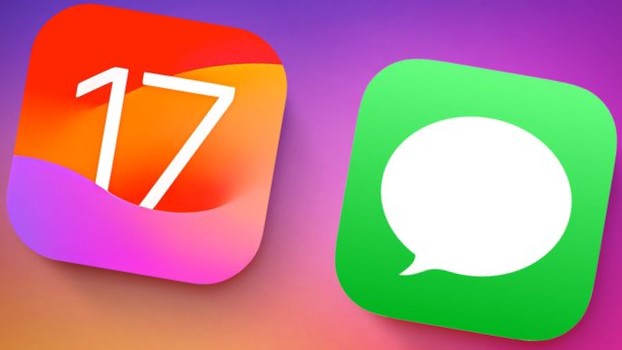
In iOS 17 and iPadOS 17, both currently in beta, Apple has added several new features to its Messages app to make communicating with other Apple users more creative and fun. One of these new features is the ability to turn Live Photos into Live Stickers. Keep reading to unveil how it works.
Creating Live Stickers couldn’t be simpler. Here’s how to create them in the Messages app for instant use in your conversations.
- In Messages, tap on an existing conversation or tap the Compose button in the top right and select a contact to send your message to.
- Tap the + button to the left of the text input field.
- Tap Stickers in the column of options.
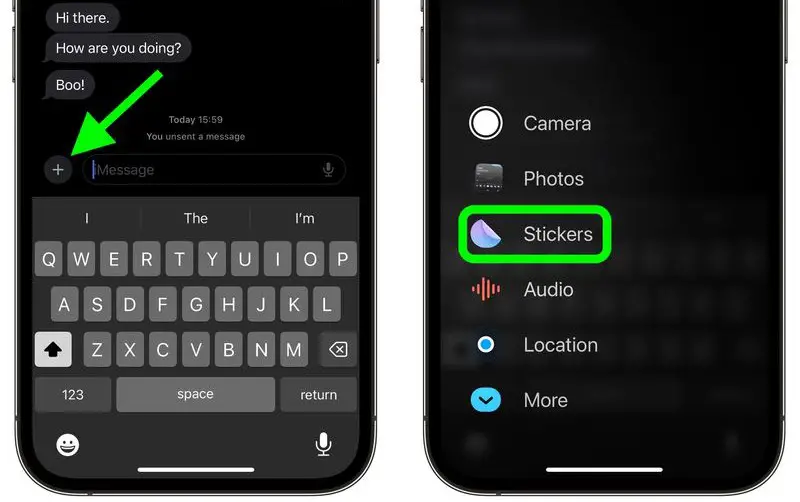
4. Tap the big + button below the row of sticker apps.
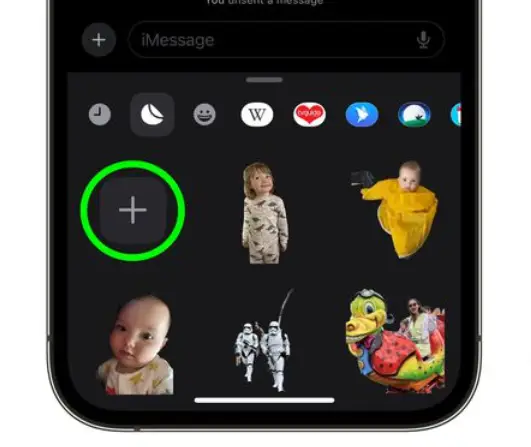
5. Next, tap Live below the image search bar, then select a Live Photo.

6. Tap Add Sticker at the bottom of the screen.
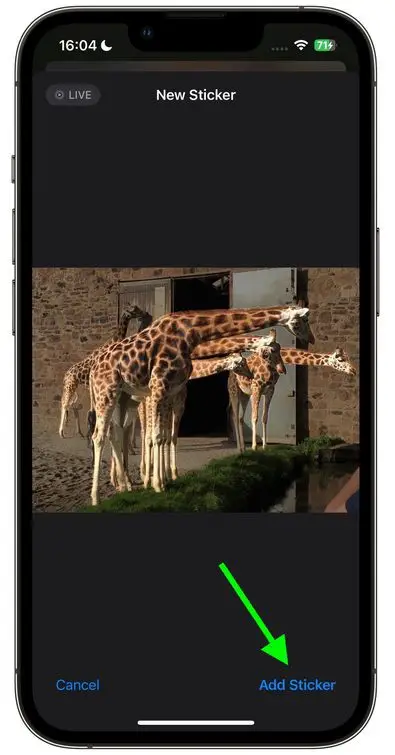
7. Now tap the sticker you just made to select it, then hit the Send button. Alternatively, press and hold the sticker, then drag it to an earlier part of the conversation.
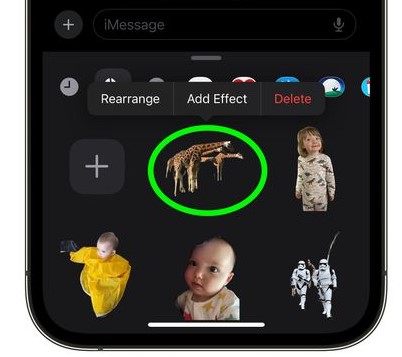
That’s all.
Note: If you add an effect to your creation with the Add Effect option, it will cease to be a Live Sticker and instead become a standard static sticker.



