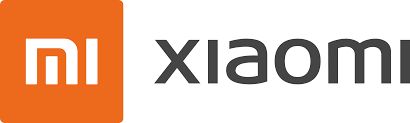
Xiaomi Tech stands out as a prominent device manufacturer in China, renowned for its budget-friendly and visually appealing Android smartphones. Its popularity extends to regions like India, Dubai, Saudi Arabia, Malaysia, Singapore, and others.
Being a Chinese device maker, Xiaomi adheres to Chinese government regulations, leading to the omission of access to Google Play Store and Google services such as Chrome, Gmail, YouTube, and Maps. In lieu of Google Apps, Xiaomi provides its own equivalent applications and operates the MI App Store.
Although international variants of Xiaomi phones generally include Google Apps, it’s not uncommon to encounter Xiaomi phones intended for the international market without Google Play Store and other Google Apps.
How can i Install Google Play Store on Xiaomi Phones?
The easiest way to install Google Play Store on a Xiaomi Phone would be to search for Google Play Store App on Xiaomi’s own MI App Store.
If Google Play Store is not available on your International version of Xiaomi Phone, the only way to install Google Play Store on your Xiaomi device is by using Google Installer APK.
How To install Google Play Store on Xiaomi Phones using Google Installer APK
- Allow Downloads from unknown sources on Xiaomi Phone
- Download Google Play Store on Xiaomi Phone by using Google Installer APK.
Step 1. Allow Downloads from Unknown Sources
In order to download Google Installer APK on your Xiaomi phone, you will first need to Enable Downloads From Unknown Sources option on your Xiaomi device.
Go to Settings > Additional Settings > Privacy and move the toggle next to Unknown Sources to ON position.
Step 1. Allow Downloads from Unknown Sources
In order to download Google Installer APK on your Xiaomi phone, you will first need to Enable Downloads From Unknown Sources option on your Xiaomi device.
Go to Settings > Additional Settings > Privacy and move the toggle next to Unknown Sources to ON position.

On the confirmation pop-up, tap on OK to allow downloads from unknown sources on your Xiaomi phone.
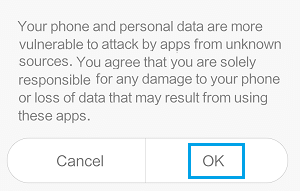
Step 2. Download Google Play Store Using Google Installer APK
After enabling the option to download from unknown sources, you are ready to download Google Installer APK on your device.
1. Open the Web Browser on your Xiaomi phone and Download the Google Installer APK through (Use This Link)
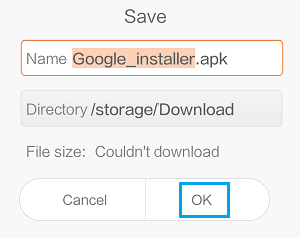
Note: You will see a pop-up at the bottom of your screen, tap on OK to install the Google Installer APK.
2. When the download is completed, tap on Install to begin the process of installing Google Installer on your Xiaomi phone.
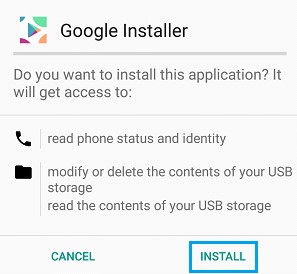
3. Once the application is installed, you will see the App installed Screen, tap on Open
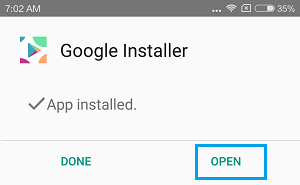
4. On the next screen, tap on the big blue Install button to begin installation of Google Basic Services on your Xiaomi Phone.
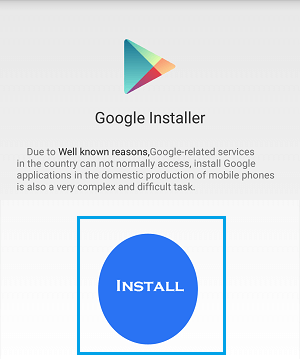
5. The Google Installer will start installing the following Google Basic services on your Xiaomi phone
- Google Services Framework
- Google Account Management
- Google Play service
- Google Calendar Synchronization Service
Note: Google Services Framework, Google Account management, Google Play service and Google Calendar Synchronization Service are all required to download the Google Play Store on your device.
For each of the basic services above you will need to tap on Install on the permissions screen and then tap on Done once each service has been installed. (See image below)
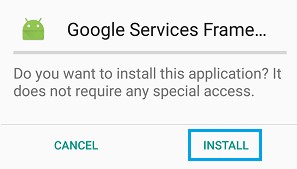
6. Once the 4 Google Basic Services have been installed, the Installer will finally ask your permission to install Google Play Store on your phone. Simply, tap on the Install option to install the Google Play Store.
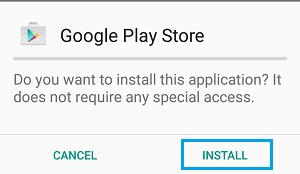
6. Once the 4 Google Basic Services have been installed, the Installer will finally ask your permission to install Google Play Store on your phone. Simply, tap on the Install option to install the Google Play Store.
7. Once the Google Play Store has been installed on your Xiaomi phone, tap on Open to open the Google Play Store
8. On the next screen, enter your email address and tap on Next.
Note: Tap on Or Create a new account link in case you do not have a Gmail Account.
9. On the next screen, enter the Password for your email address and tap on Next.
10. Next, tap on Accept to agree to Google Play Store Terms of Service and Privacy Policy.
On the next screen, choose whether or not you would like to setup Automatic Data Backup to Google Drive and tap on Next.
That’s it! – You have finished setting up Google Play Store on your Xiaomi Phone and this will allow you to download Gmail, Google Maps, YouTube and other popular Android Apps on your Xiaomi device.



