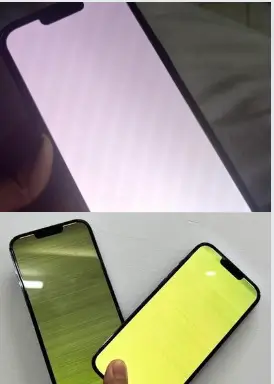
The dreaded white screen issue on Apple iPhone13 series after software update is a common problem that can be caused by different issues, which can range from a minor issue to a major problem.
Can i fix white screen problem on iPhone 13, iPhone 13 Pro & iPhone 13 Pro Max?
Here’s everything you need to know about the dreaded white screen issue on iPhone 13 series after software update.
The Cause.
The dreaded white screen issue on iPhone 13 series after software update is majorly caused by software issue which may result to an hardware problem resulting to a damaged LCD display.
Software issues can be caused by various factors Namely;
- Software Glitches: Bugs or glitches in the operating system or apps could contribute to the cause.
- Failed software update.
- Corrupt data.
Here’s how to Fix white screen problem on iPhone 13, iPhone 13 Pro & iPhone 13 Pro Max!
The first thing to do when you encounter a dreaded white is to force rebooting the device.
To do this, press the volume up button once, also press the volume down button once then press and hold the power button for at least ten seconds. This will force restart the iPhone.
After force restarting the iPhone, check if the problem has been solved. If not then you should consider performing a factory reset or re-install a recent iOS. Remember to back up your data before doing this to keep your data saved.
If the dreaded white screen persists, then consider it as an hardware issue. In this case, here is what you need to do;
- Remove and Replace your LCD with new Apple original display LCD
- Repair the chip or controller of the damaged display LCD
Note: If you can’t replace / fix this yourself, you should take your device to an Apple store or an authorized repair center.



